Goodbye Dropbox!
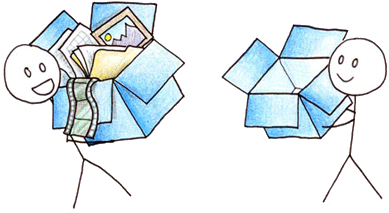
I’ve done something this week that I don’t think I’ve done for almost five years - I’ve removed Dropbox from my Mac.
gasp
I know, how could I?
Well, I think it’s slowly been a long time coming. Since I bought my Synology1, I’ve been using that more and more for various items. Up until recently however, it hadn’t come close enough to replacing Dropbox fully. However, I think the time now has come. Here’s some of the reasons why I can move away.
Onedrive
I guess the big step change has been the addition of Onedrive. My new job has an Office 365 subscription and this includes Onedrive for Business. It’s installed by default on my work laptop and we are encouraged to save all of our personal (work) files to that so that if we ever lose (or break) the laptop, we just get a new one, connect to Onedrive and carry on where we left off. Slowly, our server will be replaced with shared folders in Onedrive as well I believe.
This has played a large part in getting rid of Dropbox. I used to use Dropbox to sync my Zotero library between my MacBook and my work laptop - now that I can download and install the Onedrive app for Mac and access my business account (following these instructions which involves some Terminal jiggery pokery), I’m able to sync my these files between the two devices with no issues whatsoever.
I have the client installed on my work laptop, my home Windows laptop and my MacBook, so everything is within reach, including all my text notes. For a while, I had issues accessing the Onedrive folder on iOS for some reason - I managed to connect to it whilst outside of work, so I can upload and download documents as I need. It’s not quite the same as the auto sync feature built into many of the notes applications on iOS but I’ll to live without that unfortunately.
Day One
I’ve been a Day One user for many years now (based on my journal, five years!) I now journal everyday - sometimes multiple times a day, but a max of Day One and notebook (the notebook normally whilst at work). Up until recently, everything I wrote in Day One was synced to Dropbox - I could use iCloud and I could have used Day One Sync when they released it, but only Dropbox filled me with confidence. With Dropbox, I could also backup my own files using whatever backup tool I wanted to use as the files were stored in a folder in Dropbox on my computer (this is in addition to the Dropbox “backup” ability to restore deleted files from within 30 days).
However, Day One version 2 was released at the start of February. This brought in a range of features such as the ability to save more than one picture, the ability to have multiple journals and other features. However, the trade off was that you would have to move to the Day One sync service over that of Dropbox or iCloud. However, it’s a “price” I’m willing to pay for the new features (as both the iPhone and Mac apps backup my journals daily, which will be included in my Time Machine backups on the Mac).
So that removed that app from needing Dropbox.
1Password
Since I’ve been using 1Password, it’s been able to sync with Dropbox, iCloud or via wi-fi directly with a Mac. I’d always used Dropbox, as I already had it installed and I was syncing my passwords to my work computer (1Password for Windows). However, I can’t install 1Password at work now, so I don’t need 1Password files to sync with anything other than Apple devices and therefore I’ve moved my vault into iCloud instead.
I’ve an Android phone and I use Windows at work, so how do I access my passwords? At the minute, I’m using Lastpass on the PC as this is installed via a Chrome plugin and doesn’t require me to run anything on the computer that I can’t install. I’m not the biggest fan of Lastpass on Chrome though - it’s not a nicely tied in as it is on Firefox. This isn’t to much of an issue as I’m slowly leaving Chrome behind - it’s bookmark and syncing is great but there’s been a number of issues I’ve had on different websites with it. It’s also rare that I need to access passwords on my phone and if I do, I usually have my iPad or work iPhone nearby that has 1Password installed and working on.
If iCloud didn’t work out, there is an option for wi-fi sync with a computer and I can also use another cloud service to sync between desktop computers (and perhaps Android) using folder sync. But as I can’t install the 1Password app on my work machine, I’ll stick with Lastpass (or, I could go down the route of Keepass Portable).
You Need A Budget
This ones a tricky one - all my budgeting and money management is done in YNAB. Whilst they’ve announced version 5 of the software and this is a subscription based model with a web service for sync, I’m not keen on the idea as yet. It seems that the version 5 apps for iOS and Android don’t support offline access and version 5 doesn’t yet currently have all the same features as the existing version 4. So I’m sticking with version 4 - which uses Dropbox as it’s syncing backend.
I’ve tried some alternatives - I’ve gone back and tested budgeting in Moneywiz! (but it’s not as intuitive, straight forward or simple as YNAB’s budgeting) and a number of other alternatives, none of which seemed to meet my criteria, one of which is having different budgets for myself and a shared budget between me and my girlfriend. I was stuck with using Dropbox sync.
On the mobile apps, Dropbox is accessed via the API so it doesn’t need the Dropbox app installed. However, on the computer, this is required - you need to download the files into your Dropbox folder to access. I looked stuck at keeping Dropbox, purely for YNAB. I did consider setting up Cloud Sync on my Synology and having it download all the YNAB files and then I could access the files over a network share. In the end, I removed Dropbox and YNAB from my Mac completely - I’ve a work around 2.
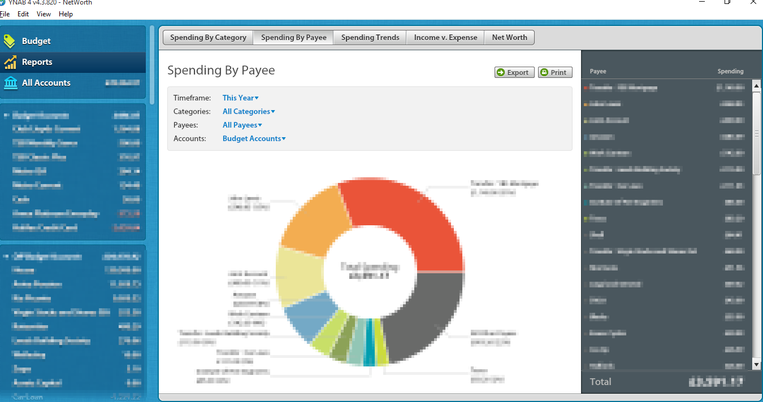
The desktop application does more than the standard Android and iPhone apps - for a start it lets you create budgets and lets you move money around and assign it to each item you want to budget for. It also provides reports and balance reconciliation. This doesn’t happen in the iPhone or Android app. However, the iPad app does allow you to move money into each budget. So in general day to day use, I can use the iPad to do the management that I need to,
Here’s where I cheat a bit - I’m keeping Dropbox installed on my Windows (home) laptop. I have a Lenovo Thinkpad at home that runs Windows 10. My girlfriend uses it for working from home and I’ve got it as an extra laptop if needed. And in this case, it’ll still have Dropbox running on it and this will let me use it for performing tasks on YNAB that I can no longer do on the Mac, such as if I need the reports or to reconcile the accounts. I’ll see how I get on in this fashion - it may end up that I start using Expandrive to access the files directly on Dropbox, or I may use the Cloud Sync function on my Synology if I feel I need to, but I think this will be perfectly fine.
BitTorrent Sync
BitTorrent Sync was released a while ago and I’ve been using it on and off for periods during that time. However, late last year, I ended up buying a Pro licence. With the release of BTSync 2.3, the purchase of the Pro licence really pays off as I now have selective sync on Mac, Windows and Linux devices but I also have the ability to create an encrypted offsite folder. I’ve been using my Synology NAS as an always on node in my sync network. BTSync on the NAS has one issue - it runs as the admin user, but this hasn’t stopped me editing and changing files as a user - I can upload via SFTP without any issues.
Sync has been working fine in syncing my files from my MacBook to my NAS. It falls down where firewalls block access (i.e. work). I need to see if this is because access to the BitTorrent relay servers is being blocked or the traffic protocol - I imagine as it’s Bittorrent traffic, it’s not allowed. However, I can try setting the MacBook up with a specific server (as the NAS will have one thanks to Synology’s DDNS service) and I’ll have to open a port on the router. Outside of that, it works perfectly fine.
I’ve just set it up to backup the photos from my devices via the apps. That took some getting used to. It’s a special implementation of the sync protocol - BitTorrent try and explain it here. I’ve found so far that it’ll send the images to the node and then if it’s deleted on either of the devices, it wont be removed from the other node. So currently, I have my iPad, Work iPhone and personal Android phone to send my images to the NAS and MacBook Pro. Images I delete on the phone will only be deleted on the phone and not on the other devices. I can also set up Hazel to move and rename images from the folders into my pictures folder on my MacBook, where as, on the NAS I’ll just keep it as an image backup. This seems to be working nicely, and deleting something doesn’t delete from all the nodes. On Android, I can use this to backup any folder, not just the camera roll, so I could backup camera exports or whatever I wanted to keep a copy of - I’ve an app that automatically backs up APK files of the apps I install and everytime they update. The latest update also allows folders on the SD card to be included (useful in this case, where my camera app saves my photos to the microSD of the phone).
Free File Sync
It supports SFTP uploads so I’m able to sync my work laptop (I keep all my files on an encrypted USB on my work laptop so I’m able to access them from work regardless). SFTP access is allowed at work, so my data is able to sync with the NAS. Why have Dropbox when I can use my own server with 3TB of space for an initial outlay of two years worth of Dropbox data? The Synology DDNS service is pretty robust and Virgin have rarely had hiccups with my connection and I’ve got a decent upload speed - it’s not as fast as Dropbox but once I’ve done the initial sync, it’s not an issue.
Conclusion
A potentially misleading title, as I’m not getting rid of Dropbox completely, I’m just really relegating it to a cloud based disk for my YNAB data.
Synology makes it easy to run a NAS. On occasion, I’ve felt that a standard PC would perhaps be a better option for a server - perhaps in the future I will replace it with a Mac Mini or similar that’ll act as a file server as I’ll be able to do what I want with it then (such as install all my backup software directly on that, rather than on the laptop). However, that’s for later consideration (the Mac Mini draws 6W at idle!), as the Synology is currently able to meet all my needs. Posts such as Coding Horror’s ones about low powered x86 computers convince me that this might be the future way to go (though a Raspberry Pi 2 is relatively OK for home use). I’d be able to run almost anything I want (Windows included if I was that way inclined) - however, it would be a bit more intensive to maintain. Sometimes running a server from the command line does get tiring and I wish I could use a GUI.
But in the meantime, I think I can pretty much wave goodbye to Dropbox for the time being.
-
A Synology DS115j, which was the lowest in the range - next time, I might get a better model, though this has been perfectly adequate so far. [return]
-
If you can call it that… [return]